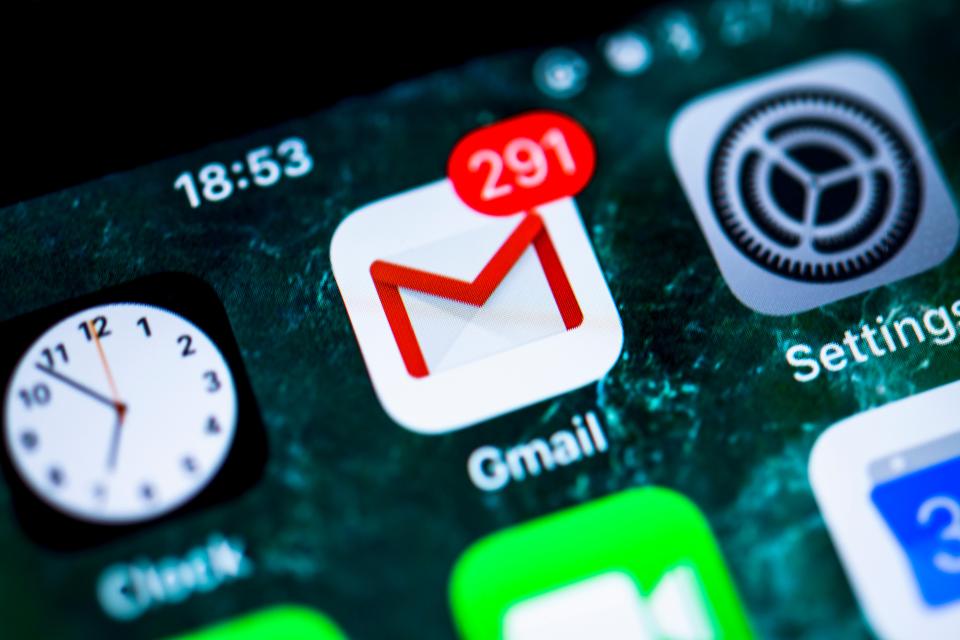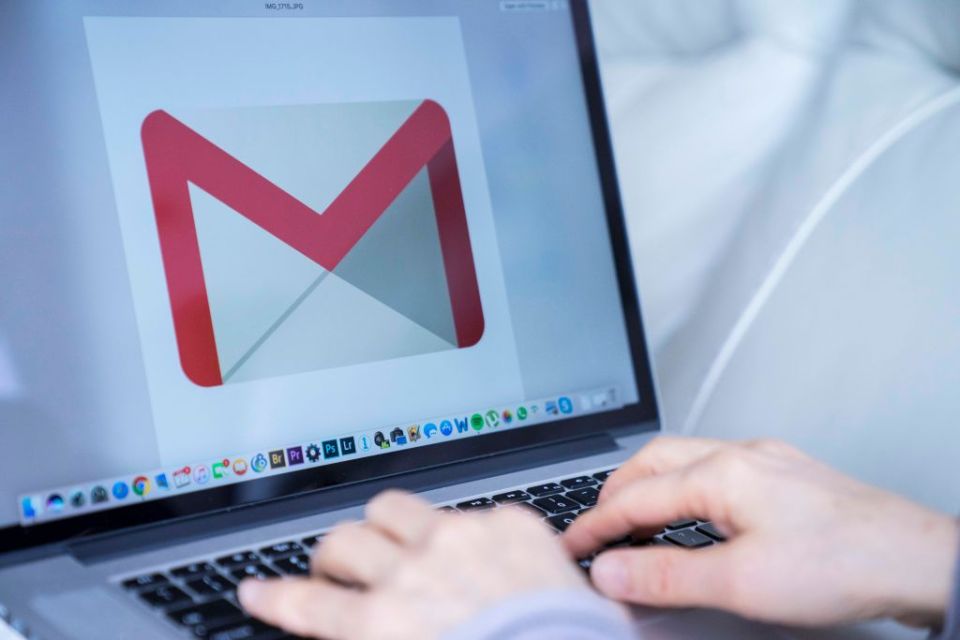Gmail hacks revealed – how to unsend emails, check if someone is spying on you and more

GMAIL is used by a billion people around the world, and there are plenty of nifty tips and shortcuts to make it easier to handle.
From un-sending embarrassing gaffes to blocking snoopers from spying on your messages, we've summed up some of the best Gmail hacks below.
How to undo a sent message in Gmail
If you've messed up an email, Google gives you a short time slot to un-send it before it hits the recipients inbox.
In order to be able to retract your regretful messages you will need to enable the Gmail Undo feature.
The option is available to all Gmail users accessing their inbox via the web.
Log into your Gmail account and click on the cog in the top right of the screen under your profile picture.
Select the “Settings” list and it will take you to a new screen with all of the options for your account.
Check the box next to “Enable Undo Send” and you can then also adjust the cancellation period from between five and 30 seconds.
Once you have hit send a small yellow box will pop up at the top of your screen saying “Your message has been sent. Undo View message”
You can then click Undo but once that box disappears so do your chances of retrieving that email.
How to mute an email thread in Gmail
Sometimes, a thread of messages between colleagues gets a little out of hand, and you quickly find yourself swamped with useless emails.
Luckily, Gmail lets you mute pesky threads that are clogging your inbox.
Simply head to the "More" (down arrow) button in the top toolbar and select Mute.
Messages will still come through, but you won't receive a notification for them. Good riddance.
Dots don't matter
Less a tip and more a fun fact: Full stops before the @gmail in your address don't matter.
That means sending an email to [email protected] is the same as sending it to [email protected].
Turn on desktop notifications
Sometimes you need a pop-up on your desktop in order to catch that all-important email.
Fortunately, Gmail has you covered on this front: Hit the cog in the top right, and head to settings.
Go to general, and turn on desktop notifications.
The popups can get a little annoying after a while, so use this trick with care.
Gmail keyboard shortcuts
Here are some of the best...
Gmail has a raft of useful keyboard shortcuts to help you work faster.
Simply head to settings and under general settings turn on keyboard shortcuts.
Here are some of the best:
- C - compose new message
- R - replies to the message sender
- A - replies to all recipients
- F - forwards a message
- Shift + I - marks your message as 'read' and skips to the next one
- / - puts your cursor in the search box
- N - moves your cursor to the next message (only works in 'conversation' view)
- P - moves your cursor to the previous message (only works in 'conversation' view)
- E or Y - archive your conversation from any view
How to see if someone is spying on your Gmail
Google has a tool to help you find out if someone is secretly accessing your account.
At the bottom of your inbox, hit the "Last Account Activity Details".
You’ll be able to see the IP address and location of where your Gmail account has been accessed from.
Anything you don't recognise? It might be time to change your password.
How to block people on Gmail
Sometimes you've just had enough of someone, and only a block will do.
Click on an email they've sent you, and hit the down arrow next to the reply button.
Choose "Block [name]" and they can no longer send you messages.
How to send larger files on Gmail
Gmail comes with a slightly stingy 25MB attachment limit, which is annoying if you're trying to send a big video or audio file.
Fear not, there's an easy way around it.
Upload the file to your Google Drive, and then when you go to send the email, click the Google Drive button and select the file.
TOP STORIES IN TECH
In other Gmail news, Gmail now lets you schedule emails so you can pretend you’re in the office while at home.
Gmail BACK after mystery ‘Error 404’ took Google emails offline for thousands.
How to unsend a message on Gmail – essential tips to reclaim those embarrassing email blunders.
Will you use these Gmail features? Let us know in the comments!
We pay for your stories! Do you have a story for The Sun Online Tech & Science team? Email us at [email protected]